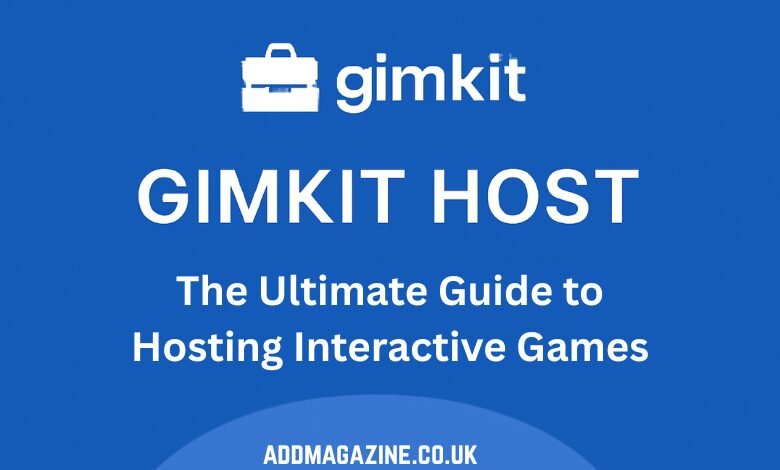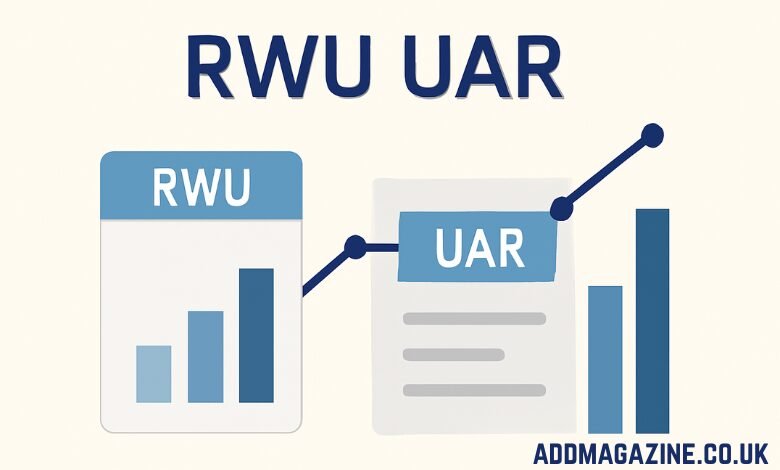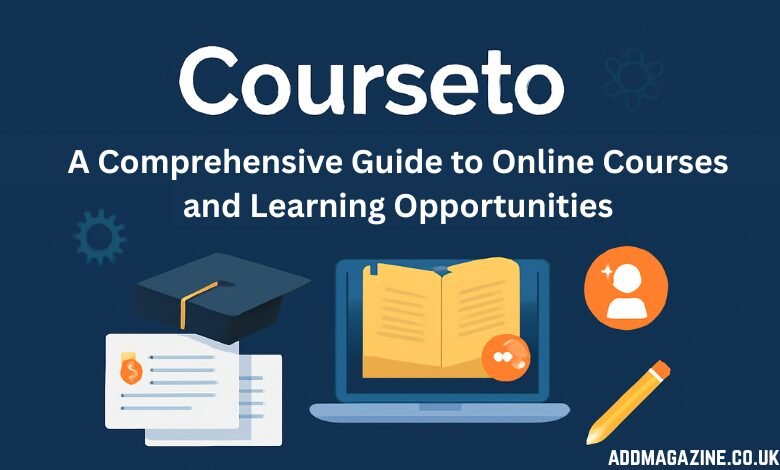Gimkit is a popular educational platform designed to make learning engaging and interactive. It allows educators and learners to create, play, and host quizzes in a unique way, combining traditional learning with gaming elements. But what exactly is the role of a Gimkit Host?
A Gimkit Host is the person responsible for creating and managing a game session on the platform. The host selects the game’s question set (referred to as a “kit”), sets the game parameters, shares the join code with players, and monitors the game while it’s in progress. As the game leader, the host is also responsible for ensuring smooth gameplay, managing player interactions, and reviewing the results after the game ends.
In this post, we will delve into what it means to be a Gimkit Host, how to set up and run a game, and some tips to make your hosting experience successful.
What Does a Gimkit Host Do?
1. Selecting or Creating a Kit
The core element of any Gimkit game is the kit. A kit consists of a set of questions that will be used during the game. As a Gimkit Host, you can either create your own kit, select from a library of pre-made kits, or import kits from other platforms like Quizlet.
When creating your own kit, you’ll be able to:
- Choose the type of questions (multiple-choice, text input, etc.).
- Set the number of questions and their difficulty level.
- Include various media elements such as images and videos to make the game more engaging.
- Categorize the questions for better organization.
If you decide to use a pre-made kit, Gimkit offers an extensive library of options that cover a wide range of topics from general knowledge to subject-specific quizzes. You can also modify these kits to better fit your needs.
2. Choosing the Game Mode and Settings
Once you’ve selected or created your kit, the next step is to choose the game mode. Gimkit offers several game modes to suit different learning environments and preferences:
- Classic Mode: This is the basic quiz format, where players answer questions and earn money for correct answers.
- Team Mode: Players are divided into teams, and they can collaborate to answer questions.
- 2D Mode: This mode adds an element of strategy, where players move around the screen based on their answers, making the game more interactive.
- Themed Modes: Modes like “The Floor is Lava” or “Hide and Seek” make the game more immersive and fun.
As the host, you’ll select the mode that best fits your group’s needs. Additionally, you can set game parameters such as the time limit, the maximum number of players, whether to allow late joins, and whether you want to enable special features like power-ups.
3. Generating and Sharing the Join Code
After selecting your game mode and adjusting the settings, you’ll receive a join code. This code is unique to your game session and is the key for players to join. As a host, you need to share this code with participants, who will use it to access the game. You can also share a link directly to the game or display a QR code that players can scan with their phones.
4. Starting and Managing the Game
Once players have joined, you can start the game by clicking the “Start” button. As the game progresses, you can manage the session using the host dashboard, which provides real-time information about:
- Player rankings (via a live leaderboard)
- The number of questions answered
- The amount of money each player has earned
You can also pause the game, add extra time, or even remove players if necessary. Depending on the game mode, you might also be able to spectate or interact with players during the game.
5. Reviewing Results
After the game is finished, the host dashboard will display a detailed game report. This report shows how well each player performed, which questions were answered correctly or incorrectly, and insights into which areas of knowledge need more attention. The host can use these results for debriefing with the group and to plan follow-up sessions.
Getting Started with Hosting a Game
To start hosting on Gimkit, follow these simple steps:
- Create an Account
First, you need to create a Gimkit account if you haven’t already. Once you’ve registered, log in to access the dashboard. - Choose or Create a Kit
From the dashboard, click on “Create” to start a new kit or “Explore Kits” to choose from the pre-made options. Customize the kit with your questions or upload from a CSV or Quizlet file. - Select a Game Mode
Once your kit is ready, click on “Play Live” to host a live session. Select the mode you want to use based on the learning objectives and group dynamics. - Share the Join Code
After setting up the game, you’ll be given a join code. Share this code with your players either through a chat, a screen share, or any other method that works for your session. - Start the Game
Once all your participants have joined, click “Start” to begin the game. You’ll be able to monitor the game and interact with players through the host dashboard. - End the Game and Review Results
After the game ends, you can review the results. If you want to save the data, you can export it for later use.
The Host Dashboard: Your Control Center
The Host Dashboard is where you manage the entire game session. From here, you can:
- Track Player Progress: See which players are performing well and which may need extra help.
- Monitor Game Settings: Adjust time limits, the number of questions, and game rules as needed.
- End the Game: Stop the game before it’s completed if needed, and access the results immediately.
The dashboard is designed to be user-friendly, so even if you’re hosting for the first time, you’ll be able to navigate it with ease. It provides you with everything you need to monitor player performance, manage settings, and ensure a smooth experience.
Free vs. Paid Hosting: What’s the Difference?
Gimkit offers both free and paid versions, and while the free version provides a lot of functionality, there are some limitations.
Free Version
With the free version, you can:
- Host games with unlimited players.
- Create and share kits.
- Use basic game modes like Classic Mode and Team Mode.
However, some features are locked behind the paid version, such as advanced game modes (like 2D Mode), additional customization options (for example, custom branding), and advanced analytics.
Paid Version (Pro)
The Pro version offers several extra features, including:
- Additional Game Modes: More advanced and interactive game modes such as 2D Mode.
- Custom Branding: Ability to add your own logo, colors, and branding to the game interface.
- In-Game Shop: Players can earn currency and spend it on power-ups.
- Advanced Analytics: More detailed insights into player performance, including question-level data.
For educators or trainers who need more control and customization, upgrading to the Pro version may be worthwhile.
Best Practices for Being an Effective Gimkit Host
1. Prepare in Advance
Before starting the game, test your kit, check your questions for accuracy, and make sure your internet connection is stable. This will help avoid any hiccups during the live session.
2. Engage Your Participants
Encourage participants to be active in the game. Use the live leaderboard to create excitement and keep things competitive. Additionally, use commentary to keep the atmosphere lively.
3. Choose the Right Mode
Depending on the group’s size and learning objectives, choose a mode that will keep everyone engaged. If you have a large group, avoid modes that might be too chaotic, and instead, opt for simple, structured formats.
4. Give Clear Instructions
At the beginning of the game, explain the rules clearly. Make sure everyone knows how to join, what the goals are, and how to participate effectively. The easier the process, the smoother the game will go.
5. Use Data for Improvement
After the game, use the results to analyze the players’ performance. Identify questions that caused trouble, and plan your next session based on the areas that need improvement.
Advanced Tips for Hosting a Successful Gimkit Game
While hosting a Gimkit game is quite straightforward, there are some advanced strategies that can make your sessions even more effective, fun, and engaging. As a host, you can experiment with these to take your game to the next level.
1. Incorporate Gamification Elements
Gimkit is all about blending learning with gaming, and you can lean into this by incorporating more gamified elements. For example:
- Leaderboards: Continuously show the live leaderboard to keep the competition alive. Gamification naturally motivates participants to try harder when they see how they stack up against others.
- In-Game Currency: Use the cash or coins system strategically. Allow players to use their earned currency to buy power-ups, boost their scores, or gain advantages.
- Badges and Achievements: Consider rewarding players with badges for certain accomplishments, like completing all questions correctly or getting the fastest answer.
These elements make the game feel like a quest or challenge, keeping players more engaged and motivated to perform well.
2. Leverage Customization for Engagement
Gimkit allows for customization, especially in Pro versions. As a host, this means you can create a truly personalized experience:
- Theme Your Kit: Match the theme of the quiz to your event or classroom. If you’re hosting a history quiz, for instance, you could use historical images as part of the questions or even create a historical theme in the visual interface.
- Custom Questions: Design questions that not only test knowledge but also encourage participants to think critically or reflect on the subject. Open-ended questions where players can discuss or explain their reasoning might make the session more interactive.
- Branding: If you’re using Gimkit for corporate training or professional development, consider adding your company logo or brand colors to the interface for a more professional touch.
These customizations will elevate the game and make it feel more personal and tailored to your audience.
3. Use the Power of Teams for Collaboration
While individual play can be fun and competitive, team play often boosts collaboration, especially in classrooms or training sessions where group dynamics can be encouraged.
Here’s how you can make the most of team modes:
- Random Team Assignments: If you have a large group, use random team assignments to break any cliques or groups that may form naturally. This encourages participants to interact with others they may not know well.
- Team Strategy: Teams can discuss and strategize their answers. This encourages communication and collaboration. You can even introduce mini-competitions within teams to further promote interaction.
- Prize for Teamwork: If the goal is to encourage teamwork, you might set a special reward for the team with the highest combined score. This encourages students or participants to support each other’s learning.
4. Create a Learning Environment Through Reflection
One of the best ways to use the data from the game is for reflection. After a session, take time to review both the game results and the game process:
- Debrief with Players: Have a short discussion after the game to talk about which questions were tough, which were easy, and what participants found most interesting. This is an important step in making learning interactive.
- Analyze Mistakes: Review any incorrect answers together as a group. Discuss why the wrong answer was chosen and help participants understand the correct responses.
- Provide Feedback: If you’re using Gimkit for classroom purposes, make sure to give feedback to students on their performance. Highlight areas where they did well and areas for improvement.
- Follow-up Activity: Based on the game results, you can create follow-up activities or lessons that focus on the areas where most players struggled.
Reflecting on the game helps reinforce the learning material and ensures that participants don’t just play the game for fun but also absorb the knowledge.
Common Issues and Troubleshooting Tips for Hosts
While hosting a game on Gimkit is typically a seamless experience, like any online platform, there can be occasional hiccups. Here’s how to deal with common issues that might arise:
1. Connection Problems or Lag
Sometimes, players might experience lag or connection drops during the game, especially in larger sessions.
Troubleshooting Tips:
- Test your internet connection before the game starts to ensure stability.
- Limit the number of players in the free version of Gimkit, as larger groups may strain the system. If hosting a larger game, consider upgrading to a Pro version for improved performance.
- Inform players ahead of time to ensure they are in a place with a strong internet connection.
2. Participants Can’t Join
This can happen if players are having trouble entering the game, either because they missed the join code or can’t find the game page.
Troubleshooting Tips:
- Double-check the join code: Make sure you’ve provided the correct join code or link to participants. If needed, resend it or display it clearly on the screen.
- Enable late joins: If you’re using a larger group, allowing late joins might help players who join after the game has started.
3. Inappropriate Player Names
In some cases, players might enter inappropriate or offensive names, especially in a large group.
Troubleshooting Tips:
- Use the nickname generator: In the settings, you can enable a nickname generator that automatically assigns players a random safe name. This prevents inappropriate names.
- Monitor the lobby: As the host, you can always remove a player if their name is problematic. Make sure to check the player list before starting the game.
4. Technical Issues with Game Modes
Sometimes, game modes, especially more complex ones, might not work as expected (e.g., issues with the 2D mode or the in-game shop).
Troubleshooting Tips:
- Restart the game: If the game mode is malfunctioning, try restarting the game or switching to a different mode to see if the issue persists.
- Check Gimkit’s support site: The official Gimkit Help Center provides updates and troubleshooting steps for common issues.
- Test before the session: If using complex modes like 2D, test the game mode with a smaller group or in a practice session to identify any glitches beforehand.
Closing Thoughts: Why Hosting a Gimkit Game Is So Powerful
Being a Gimkit Host is a role that goes beyond merely running a quiz game. As a host, you’re responsible for creating a dynamic, interactive learning experience that motivates players and encourages knowledge retention. Whether you’re using Gimkit for a classroom, a training session, or just for fun with friends, it offers a unique opportunity to blend learning with entertainment.
With the right preparations, customization, and use of advanced features, hosting a Gimkit game can be an incredibly engaging experience for both you and your participants.
The most important thing to remember is that being a host means you have control over the learning environment. You can guide the flow of the game, adjust settings as needed, and use feedback to continuously improve. As you gain more experience with hosting, you’ll find that each game can be a new opportunity to connect with your players and help them grow—whether they’re learning history, math, or just engaging with each other in a fun, competitive format.
With its flexible features and user-friendly interface, Gimkit makes hosting interactive quizzes and games easy, no matter what your goals are. So, whether you’re a teacher, a corporate trainer, or just looking to host a fun quiz session, Gimkit’s host function can help you deliver a memorable and effective learning experience.
Final Tips for Gimkit Hosts
- Stay Engaged: As a host, your energy can keep the game exciting. Keep the pace fast and encouraging.
- Be Ready to Adapt: Sometimes things won’t go as planned. Be flexible with your choices and adapt to the situation.
- Enjoy the Process: Hosting should be fun for both you and the participants. Use this opportunity to engage, educate, and entertain!
Conclusion
Being a Gimkit Host is a rewarding and engaging experience. Whether you’re an educator looking to make learning more fun or a trainer trying to keep participants engaged, hosting a game on Gimkit provides a unique way to do so. By selecting the right game mode, preparing your kits in advance, and monitoring the game effectively, you can ensure a smooth and productive session.
As you gain experience hosting, you’ll find ways to make your sessions even more interactive and enjoyable. Remember, the key to success as a Gimkit Host is preparation, engagement, and making use of the data to enhance future sessions.
Common Questions about Hosting a Gimkit Game
Q: Can I host a game for free?
Yes, hosting a game on Gimkit is free, and you can access most of the basic features, including the ability to host live games and create kits.
Q: How do players join my game?
Players will need to visit gimkit.com/join and enter the unique game code that you share with them. Alternatively, you can provide a direct link or QR code.
Q: How many players can join my game?
The free version supports unlimited players, but there may be technical limitations depending on the mode or the device used. For larger groups, it’s recommended to use simpler game modes.
Q: What if a player joins late?
You can enable the “late join” feature in your game settings. This allows players to join after the game has started, but they will typically have less time to answer questions.
Q: Can I see the results of the game?
Yes, after the game ends, you will have access to a detailed report that shows each player’s performance, question-level data, and overall group performance.